This is an old website post.
New post address:
https://www.pisciottablog.com/2018/07/06/set-up-vs-code-for-php-development/
+++ This wordpress.com domain will not be kept up-to-date anymore+
+++ Please, use the new one (pisciottablog.com) ++++++++++++++++++
++++++++++++++++++++++++++++++++++++++++++++++++++++++++
++++++++++++++++++++++++++++++++++++++++++++++++++++++++
++++++++++++++++++++++++++++++++++++++++++++++++++++++++
++++++++++++++++++++++++++++++++++++++++++++++++++++++++
++++++++++++++++++++++++++++++++++++++++++++++++++++++++
++++++++++++++++++++++++++++++++++++++++++++++++++++++++
++++++++++++++++++++++++++++++++++++++++++++++++++++++++
++++++++++++++++++++++++++++++++++++++++++++++++++++++++
Download and install Visual Studio Code.
Install the following extensions from the Extentions button
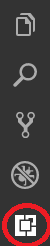
– PHP IntelliSense
– PHP IntelliSense – Crane
– Code Runner
– PHP Debug
– Auto Close Tag
– Beautify: Briefly, it reformats HTML or JavaScript source to improve readability by an human. To use it press F1 > Beautify selection
– Laravel Blade Snippets: allows Emmets Abbreviations (see next section)
– CSS Peek
– jQuery Code Snippets: can be called by typing jq inside a .js file
– Document This: use with Ctrl+Alt+D two times; works just with js
– AutoFileName: it allows you to obtain the list of files given in a folder while typing a relative path from the current file’s folder.
Shortcuts
- Ctrl+^ or click on the corresponding button
 : Split the view in tho parts vertically
: Split the view in tho parts vertically - Alt+Shift+0 : Switch the split function orientation
Emmets Abbreviations
Here’s an example: this abbreviation
#page>div.logo+ul#navigation>li*5>a{Item $}
…can be transformed into
</pre> <div id="page" class="logo"> <ul id="navigation"> <li><a>Item 1</a></li> <li><a>Item 2</a></li> <li><a>Item 3</a></li> <li><a>Item 4</a></li> <li><a>Item 5</a></li> </ul> </div> <pre>
Also try by yourself:
html:5
See the cheatsheet for more abbreviations: https://docs.emmet.io/cheat-sheet/
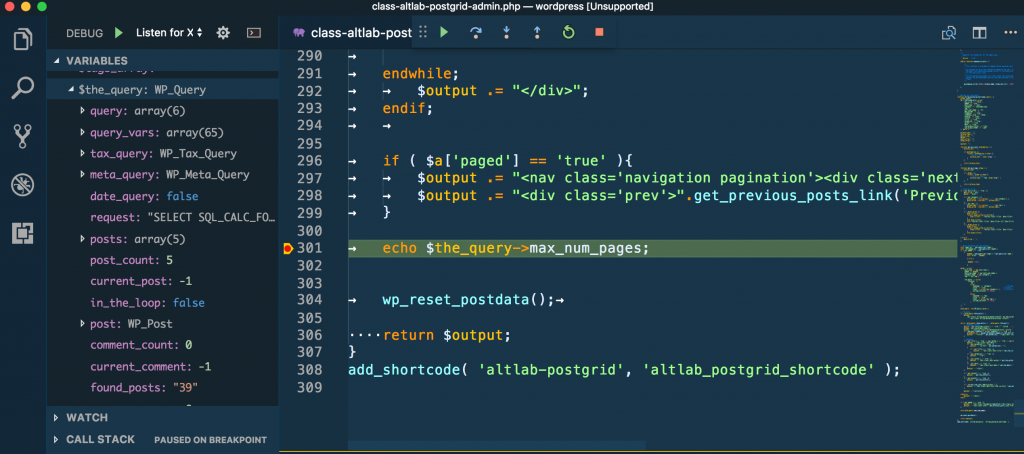
Leave a comment